Notice
This page show a previous version of the articleHinweise für neue Mitglieder
Herzlich willkommen bei Tatoeba! Wir freuen uns, dass Du unser Projekt gerne nutzen möchtest! Um Dir den Umgang mit Tatoeba zu erleichtern, ist dieser Artikel ist den Grundtätigkeiten gewidmet:
Fülle Dein Profil aus
Das solltest Du zu allererst tun. Du kommst zu Deinem Profil, indem Du mit dem Mauszeiger auf Deinen Benutzernamen gehst und „Mein Profil“ auswählst:
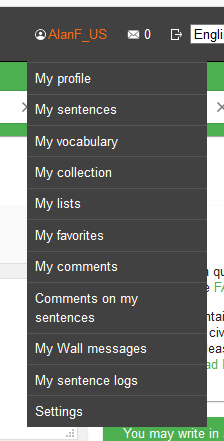
Die Profilseite besteht aus zwei Hälften: oben Deine persönlichen Angaben (die Du auch weglassen kannst); unten kannst Du Deine Sprachen angeben und das Niveau, das Du Dir zuweisen würdest. Deine Muttersprache, die Du bei der Registrierung angegeben hast, ist dort bereits mit 5 Sternen (Muttersprachlerniveau) eingetragen. Um Sätze beitragen zu können, musst Du mindestens eine Sprache in Deinem Profil angeben.
Profil ändern
Klicke auf „Bearbeiten“, um ein Profilbild hochzuladen, Deine persönlichen Angaben (Name, Land, Geburtstag, Internetseite) zu ändern oder einen Profiltext zu schreiben.
Klicke auf „Sprache hinzufügen“, wenn Du ebendies tun möchtest. Bei jeder gewählten Sprache kannst Du Dir ein Niveau auswählen (von „nahezu keine Kenntnisse“ bis „Muttersprachlerniveau“) und auch einen kurze Bemerkung hinzufügen. Dies sind wichtige Angaben für andere Mitglieder, da sie dadurch wissen, welche Sprachen Du beherrschst. Du kannst die Einträge nachträglich ändern, indem Du auf das Bleistiftsymbol (🖉) klickst.
Mitmachen
Beispielsätze schreiben
Da Dein Profil nun ausgefüllt ist, kannst Du die ersten Schritte der Mitarbeit wagen. Betrachten wir zunächst, wie eigene Sätze beigetragen werden:
Der Menüpunkt „Mitarbeiten“, der oben auf jeder Seite zu finden ist, bietet mehrere Möglichkeiten, Beiträge zum Projekt zu leisten. Wähle „Sätze hinzufügen“. Es öffnet sich eine Seite, auf der man auf einfache Weise neue Sätze schreiben und beitragen kann.
Lies unbedingt unsere Grundsätze des guten Satzes. Die wichtigsten Punkte:
- Schreibe natürlich wirkende Sätze.
- Beachte die Rechtschreibung, besonders die Zeichensetzung.
- Verwende kein urheberrechtlich geschütztes Material.
- Mache keine Anmerkungen im Satz.
- Jede Variante muss ein eigener Satz sein.
Die beigetragenen Sätze erscheinen unten auf der Seite:
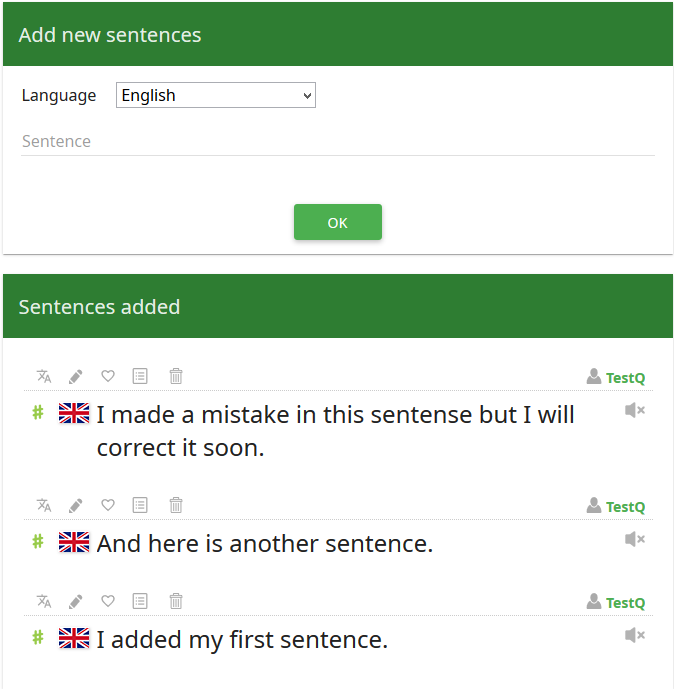
Du kannst den Satz nachträglich bearbeiten (zum Beispiel, wenn Du erst jetzt einen Tippfehler bemerkt), indem Du auf das Bleistiftsymbol über dem Satz klickst.
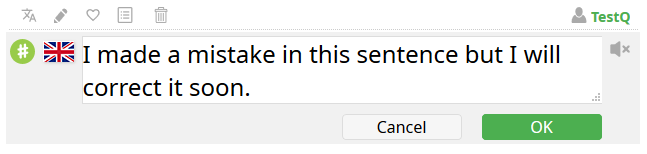
Wenn die Sprache nicht stimmt, klicke auf das Flaggensymbol und wähle die richtige Sprache aus.
Weitere Hinweise Es kann passieren, dass die folgende Mitteilung „Der Satz ist, wie nachfolgend angezeigt, bereits vorhanden und wurde daher nicht hinzugefügt“ erscheint.
Übersetzen
Neben dem Schreiben ganz neuer Sätze ist natürlich auch das Übersetzen schon vorhandener eine wichtige Aufgabe. Klicke bei „Mitmachen“ auf "Sätze übersetzen". Dann wird die folgende Seite angezeigt:
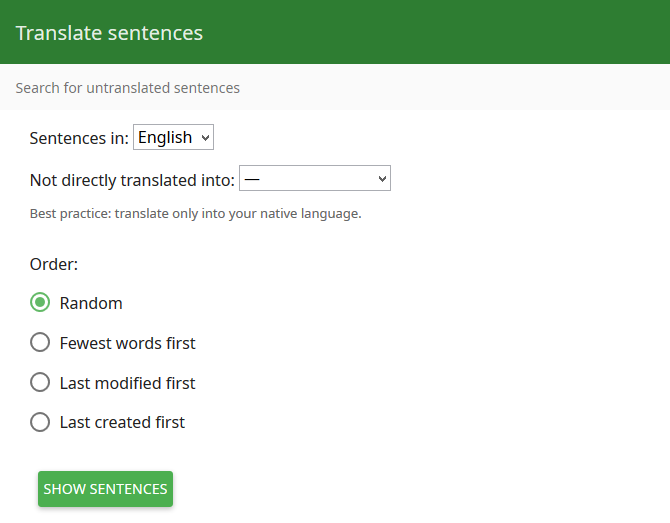
Nehmen wir einmal an, Deine Muttersprache wäre Französisch und Du wolltest etwas aus dem Deutschen übersetzen. Wähle „Sätze in: Deutsch“ und „Nicht direkt übersetzt in: Französisch“. Bestimme eine Sortierart and clicke auf „Sätze anzeigen“.
Es wird eine Liste von zehn Sätzen angezeigt. Wenn Du einen davon zu übersetzen weißt, klicke auf das Übersetzungssymbol.
((Bild Übersetzungssymbol.))
A list of 10 sentences corresponding to your search criteria is displayed. If you see a sentence you can translate, click the translate icon above it and enter your translation. If you make a mistake in your translation, you can directly click on it and edit it. Once you are done with the current page, you can go to another one by using the pagination system at the bottom of each page.
Don't forget that you can add more than one translation to a sentence if they all are valid. If you can think of several natural ways to correctly translate a sentence, don't hesitate!
※ Additional tips ※
If you want to display more than 10 sentences per page, you can do so by going to your "Settings" page and modifying "Number of sentences per page". Notice, however, that loading the page takes more time if there are more sentences to display.
For more details about adding sentences and translations, make sure to read the How to be a Good Contributor page.
Comment
You can leave comments on any sentence. Comments have different purposes:
- Inquire about a sentence
If you find a mistake, you can leave a comment telling the owner how it can be corrected. If you see something that seems strange or you don't understand, you can leave a comment, and someone may explain it to you. If you find things that are absolute nonsense or that cannot be considered sentences, you can leave a comment alerting corpus maintainers that the sentence requires some attention. - Explain your own sentence
If you use local expressions or some colloquial language that everybody may not understand, or you just want to give some context, you can leave a comment under your own sentence to explain its meaning, if you consider it helpful. - Help others
As a counterpart to inquiring about sentences, you can help others via comments. The owner of a sentence may be inactive and therefore not be answering inquiries, or they may simply not notice that someone commented on their sentence. If you see a question that you can answer, don't hesitate!
※ Additional tips ※
You can directly notify a user by writing their username preceded by @.
Adopt
By clicking "Adopt sentences" under the "Contribute" menu, you can see the list of orphan sentences in the selected language. Orphan sentences are sentences without any owner. Instead of the usual owner icon , orphan sentences have an empty owner icon
. There may be several reasons for a sentence to be an orphan:
- It may belong to a user whose account is inactive.
- It may have been created by a user who abandoned ownership of the sentence.
- It may come from an old version of the Tatoeba corpus.
In any case, you can help Tatoeba by proofreading and adopting orphan sentences. If you are 100% sure that it is correct and sounds natural, you can adopt an orphan sentence by clicking the empty owner icon . However, orphan sentences are quite likely to be incorrect, though you can correct them after adoption. You can unadopt one of your own sentences by clicking the owner icon
.
Search
Simple search
There are two ways to search the corpus. The simplest one is to use the search bar at the top of each page.

The first field is where you put the words or expressions you want to search. Tatoeba can use some powerful expressions to finely tune your search. You can check how the search engine works on the How to Search for Text page, or by clicking "Help" in the search bar.
The second field is to choose the language in which you want to search.
The third field is used to limit the result to sentences having translations in a specific language.
Let's see an example. Suppose we want to check how the Esperanto "ĉokolado" is translated and used in an English context. Esperanto sentences not translated in English will be of little help, so we can limit our search to:
Esperanto sentences containing "ĉokolado" and directly translated into English.
We can express this by using the following search criteria:
ĉokolado, Esperanto, English
Now, suppose you are learning Esperanto and just want to see how "ĉokolado" can be used in Esperanto. It does not really matter whether the result sentences are translated into other languages, so we can limit our search to:
Esperanto sentences containing "ĉokolado"
expressed by the criteria:
ĉokolado, Esperanto, Any language
Advanced search
Advanced search, as its name indicates, allows us to specify more criteria. We can more finely tune conditions on both targeted sentences and their translations. The best way to understand how the advanced search works is to experiment! Use it, modify one criterion and see how the search results change.
※ Additional tips ※
The additional search fields are always displayed on the right side of any page reached through a search. The conditions of that search are remembered, so you can easily refine them to access the sentences you really want.
Organize
Lists
Above each sentence, besides the translate icon , and the edit icon
, you may have noticed this icon
. It is used to add a sentence to a list. A list is simply a collection of sentences grouped under a certain topic.
There are two kinds of lists:
- private lists are used by a user for their private needs.
- public lists are created by a user but can be accessed by everyone else.
If the owner of a list so decides, a list can be collaborative, so users other than the owner can add sentences.
You can create and access your own lists by clicking "My lists" under your username or "Lists" from your profile page. To see the collection of public lists, click "Browse by list" under the "Browse" menu at the top of the page.
Vocabulary
Similarly to lists of sentences, you can build your own list of vocabulary items. You can access your vocabulary page by clicking "My vocabulary" under your username .
You can add vocabulary items in any language and see all your vocabulary items as well as the number of sentences in which they appear. The third menu, Sentences wanted, displays all the vocabulary items that appear in less than 10 sentences, so other users may add sentences containing wanted vocabulary items.
※ Additional tips ※
The Sentences wanted page is also accessible from the Add sentences page.